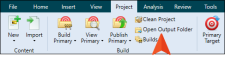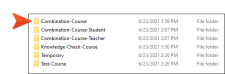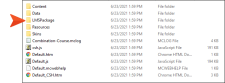Earlier in this tutorial, we chose settings in the HTML5 targets (eLearning tab) to integrate the output with an external learning management system (LMS). If you choose to do this with your own output, you need to access the resulting LMS package ZIP file, which can then be uploaded to your external LMS. Let's go find the package file that we generated for one of our HTML5 targets.
[Menu Proxy — Headings — Online — Depth3 ]
How to Access an eLearning Package
-
From the Project ribbon at the top of Flare, click Open Output Folder.
-
In Windows Explorer, you will see folders for each of the targets where you have generated output. Double-click the Combination-Course folder.
-
Double-click the LMSPackage folder to open it.
-
Notice the ZIP file, which has the name that we provided for it in the target (Austin Combination Course). This is what you upload to your LMS.
Ta-Da!
Congratulations! You've reached the end of this tutorial. Be sure to check out others. See Tutorials.